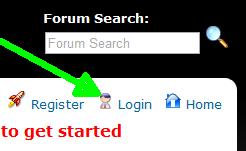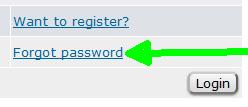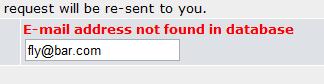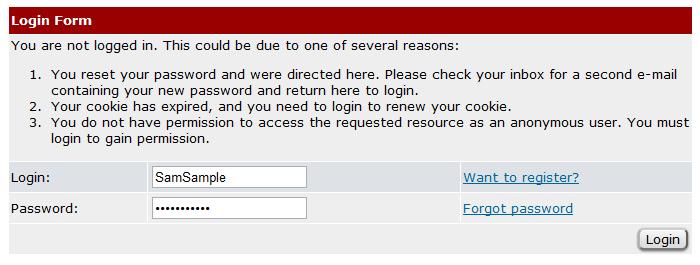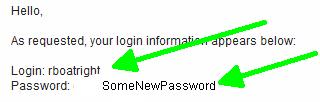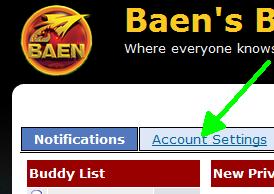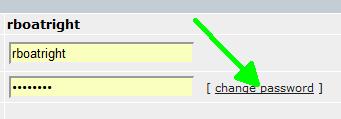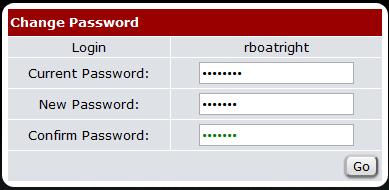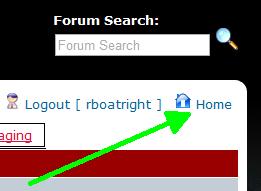Getting on the new bar for existing barfliesThis is the very detailed graphical instructions. If you want bare-bones, visit the Bare Bones instructions page. If you would like these instructions without the pictures and arrows, visit the Medium detail Instructions page. We have gone to a good bit of work to make getting on the new bar as easy as possible. Still, there is a process which you will have to go through. Please do not be discouraged. The new bar has all your login details, your username, signature, etc, but you have to go through the process of doing a password reset. We were unable to move your passwords from the old bar to the new one. Once you have done this, you can set your password to anything you like, including your old password, you can sign up for emails, and - finally - you can use NNTP to read and post to the bar. So, let's get started by going through the password reset and getting you on the new bar. The process involves your receiving two emails. You will need to know the email that was registered with the old bar. If you don't know that email, or have lost access to that email, or if this process fails to send you an email, contact Baen Support at baensupport@principledtechnologies.com and give him your old bar login and he can help you get set up.
Once you get the email from the bar, click on the link in the email.
This verifies that you wanted to do the password reset. It would have been nice if the page that came up said "Yes, I see, you have verified your email and that you wanted a password reset." It doesn't. Instead, it shows you the login screen.
You can not yet log in. Remember, I told you that you had to get TWO emails. This was only one. Let me say that again. You can't log in yet. Go back to your email and wait again. When the second email arrives, it has a TEMPORARY bar password in it.
Go to the login page you were just at, put in your bar login ID and the temporary password. This should let you into the bar. If it doesn't, and you've carefully tried this twice, again, email baensupport@principledtechnologies.com who will help you.
Your password has now been changed.
Now, you can go on to get email subscribed, or sign up for NNTP, but first, play around with the new bar and see how fast and neato it is. What to do next?Additional Frequently Asked Questions can be found here But most important, enjoy yourself! |
 Baen's Bar
Baen's BarWhere everyone knows you're insane.